Windows 10 pc with Bluetooth antenna on board the system
1. Download and install the ZWIFT application on your PC. https://www.zwift.com/download
2. Insert the APP GATE into the dedicated slot.
3. Launch Zwift - requires registration on the site itself -, log in with your user, select the item Running, then instruct the program to use the Bluetooth integrated into the PC (gear at the top right) to search for the treadmill. Select the treadmill and start the training session.
Windows 10 pc without Bluetooth antenna on board the system and using the ZWIFT COMPANION APP
1. Download Companion app and install on your phone / tablet
2. Download and install the ZWIFT application on your PC. (https://www.zwift.com/download)3. Insert the APP GATE into the dedicated slot. The PC and the mobile device MUST be connected to the same wifi or lan network. The phone's GPS must be active
4. Launch Zwift companion app on your phone. -Obviously activate the BT-
5. Launch Zwift -requires registration on the site itself-, log in with your user, select the item Running, then instruct the program to use Bluetooth via the companion app -gear at the top right- to search for the carpet. Select the mat and start the training session. The carpet, the PC program and the companion app will work in combination.
Native Zwift on Android
1. Download ZWIFT and install on your phone / tablet
2. Insert the APP GATE into the dedicated slot.
3. Activate the phone's GPS antenna and obviously activate the BT
4. Launch Zwift -requires registration on the site itself-, log in with your user, select the item Running. Search and select the carpet and start the training session. The internet connection must obviously be possible.
The complete ZWIFT application is rather "heavy", therefore it may not be available on some phones that are not of the latest generation.
The ports to open on the firewall are: TCP / 80, TCP / 443, TCP / 21587 (Zwift companion app) UDP / 3022
#toorx
Tag your pictures and videos with #toorx #fitnessinmotion and join TOORX community !!





















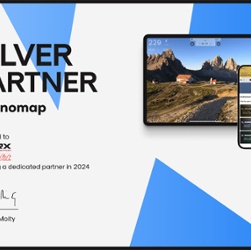














 MIRAGE S80 TFT
MIRAGE S80 TFT MIRAGE S80
MIRAGE S80 MIRAGE S70
MIRAGE S70 MIRAGE S60 TFT
MIRAGE S60 TFT MIRAGE S60
MIRAGE S60 MIRAGE S50
MIRAGE S50 MIRAGE S40
MIRAGE S40 MIRAGE C80
MIRAGE C80 MIRAGE C60
MIRAGE C60 TRX-100-3.0
TRX-100-3.0 TRX-90 S
TRX-90 S TRX MARATHON-3.0
TRX MARATHON-3.0 EXPERIENCE PLUS AC
EXPERIENCE PLUS AC TOURING-3.0
TOURING-3.0 EXPERIENCE PLUS TFT
EXPERIENCE PLUS TFT TRX POWER COMPACT S
TRX POWER COMPACT S EXPERIENCE PLUS
EXPERIENCE PLUS EXPERIENCE
EXPERIENCE VOYAGER PLUS
VOYAGER PLUS VOYAGER
VOYAGER TRX WALKER EVO
TRX WALKER EVO
 RACER
RACER
 TRX SMART COMPACT
TRX SMART COMPACT MOTION plus
MOTION plus MOTION
MOTION
 WALKINGPAD with Mirage display
WALKINGPAD with Mirage display CITY COMPACT
CITY COMPACT STREET COMPACT
STREET COMPACT

 SRX-EVOLVE
SRX-EVOLVE SRX-500
SRX-500 SRX-100
SRX-100 SRX-90
SRX-90 SRX-80 EVO
SRX-80 EVO SRX-75
SRX-75 SRX SPEED MAG PRO
SRX SPEED MAG PRO SRX SPEED MAG
SRX SPEED MAG SRX-70 S
SRX-70 S SRX-65 EVO
SRX-65 EVO SRX-60 EVO
SRX-60 EVO SRX-50 S
SRX-50 S SRX-45 S
SRX-45 S SRX-40 S
SRX-40 S

 BRX-300
BRX-300 BRX-100 ERGO
BRX-100 ERGO BRX-100
BRX-100 BRX-95
BRX-95
 BRX-90
BRX-90
 BRX-85
BRX-85
 BRX EASY
BRX EASY

 BRX-60
BRX-60 BRX FLEXI
BRX FLEXI BRX 55 COMFORT
BRX 55 COMFORT BRX OFFICE COMPACT
BRX OFFICE COMPACT BRX COMPACT MULTIFIT
BRX COMPACT MULTIFIT BRX COMPACT
BRX COMPACT BRX-55
BRX-55 BRX-35
BRX-35
 BRX RECUMBENT MULTIFIT
BRX RECUMBENT MULTIFIT BRX RECUMBENT 300
BRX RECUMBENT 300 BRX RECUMBENT 100 ERGO
BRX RECUMBENT 100 ERGO BRX RECUMBENT 95 COMFORT
BRX RECUMBENT 95 COMFORT BRX RECUMBENT 65 COMFORT
BRX RECUMBENT 65 COMFORT BRX RECUMBENT COMPACT
BRX RECUMBENT COMPACT
 ERX-900
ERX-900 ERX-650
ERX-650 ERX-600
ERX-600 ERX-550
ERX-550 ERX-500
ERX-500 ERX-400
ERX-400 ERX-300
ERX-300 ERX-100
ERX-100 ERX-90
ERX-90 ERX-80
ERX-80 ERX-75
ERX-75 ERX-65
ERX-65

 RWX 700
RWX 700 RWX 500
RWX 500 RWX 300
RWX 300 RWX 200
RWX 200
 ROWER SEA 90
ROWER SEA 90 ROWER SEA 70
ROWER SEA 70 ROWER ACTIVE PRO
ROWER ACTIVE PRO ROWER ACTIVE
ROWER ACTIVE ROWER MASTER
ROWER MASTER ROWER COMPACT
ROWER COMPACT



 WLX-70
WLX-70 WLX-50
WLX-50
 MSX-90
MSX-90 MSX-70
MSX-70 MSX-60
MSX-60 MSX-50
MSX-50

 Flat benches
Flat benches WBX-100
WBX-100 WBX-65
WBX-65
 WBX-85
WBX-85 WBX-40 MULTI FIT
WBX-40 MULTI FIT Inversion benches
Inversion benches
 Weight benches
Weight benches WBX-90
WBX-90 Squat stand
Squat stand WBX-50
WBX-50 Power Tower
Power Tower WBX-70
WBX-70


 EXERCISE MACHINES MAT
EXERCISE MACHINES MAT TRX APP GATE
TRX APP GATE TRIPLE TRANSMISSION CHEST BELT
TRIPLE TRANSMISSION CHEST BELT TOORX CHEST BELT
TOORX CHEST BELT LUBETECH
LUBETECH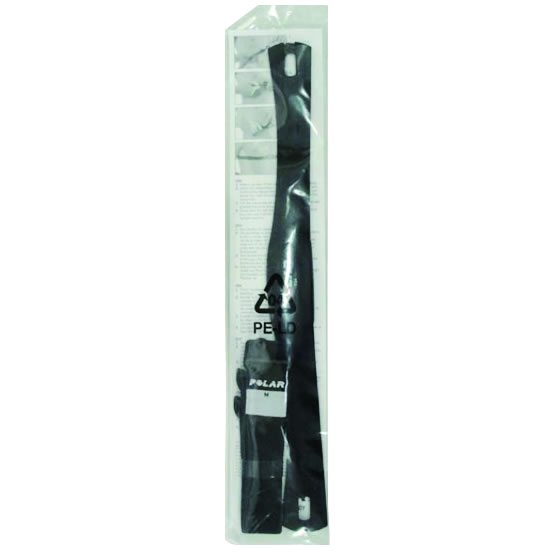 POLAR T34 CHEST BELT
POLAR T34 CHEST BELT










